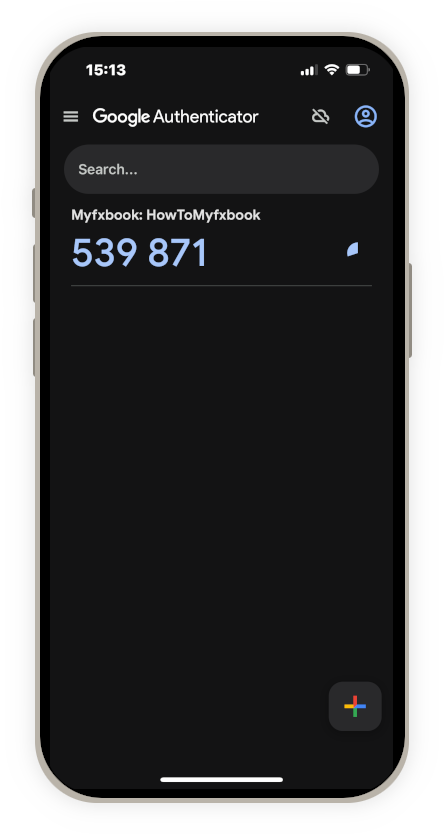In order to increase security for your Myfxbook profile, you can use the 2FA option. By enabling this feature, you’ll add an extra step to the sign-in process that’ll require the user trying to sign-in to insert a generated code.
How do I enable 2FA?
- Click on your avatar picture
- Select ‘Settings’ from the dropdown and navigate to the ‘Login’ tab
- Toggle the 2 Factor Authentication button on
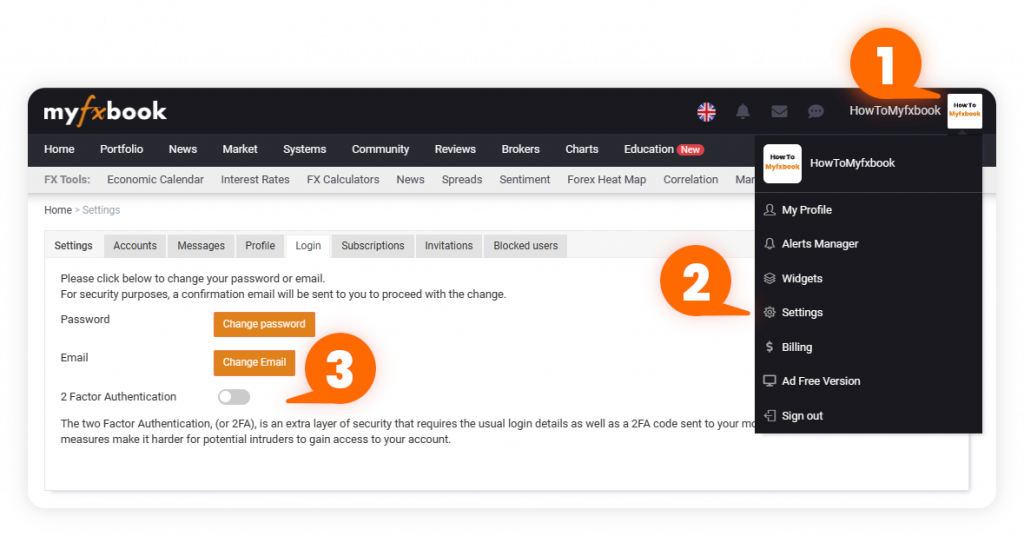
- Enter your Myfxbook password (If you registered using a social login such as Google/Facebook, you do not have a password set. Please click the ‘Forgot Password’ button to set one).
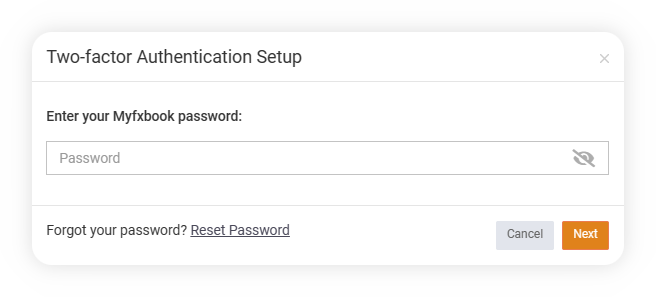
- Install the Google Authenticator app on your mobile device and scan the provided QR-code or enter the generated code.
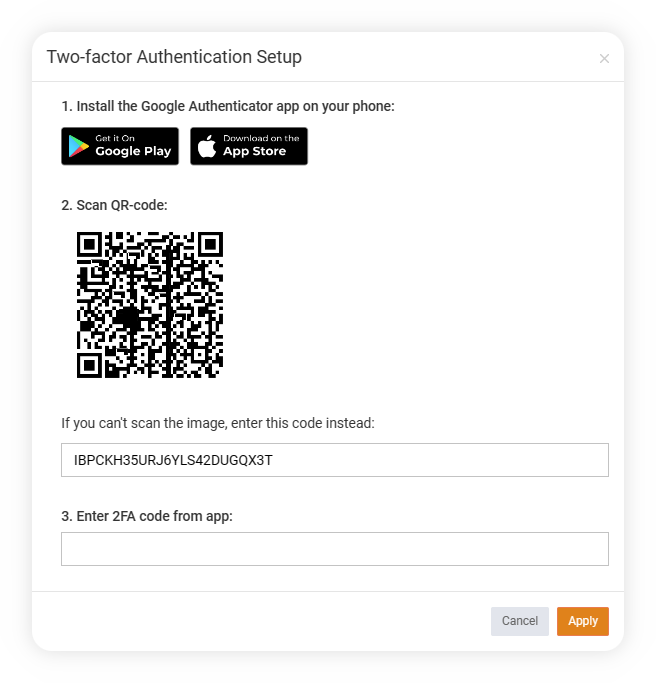
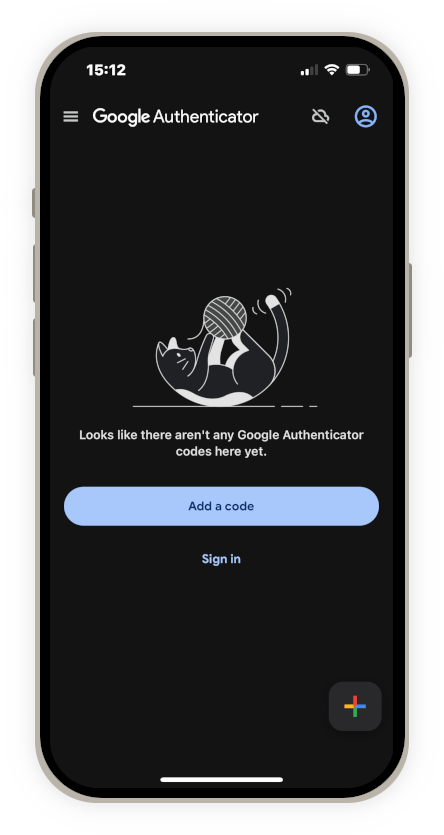
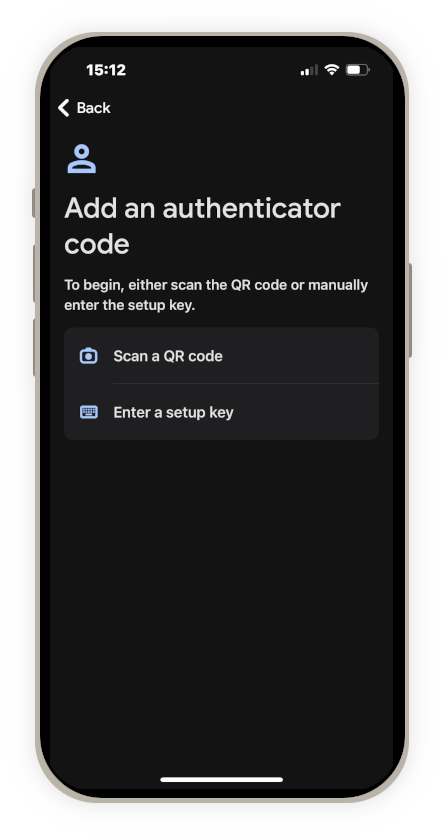
After successful scanning, a code will be generated on your app, enter it on Myfxbook and click ‘Apply’ to complete setup for 2FA.