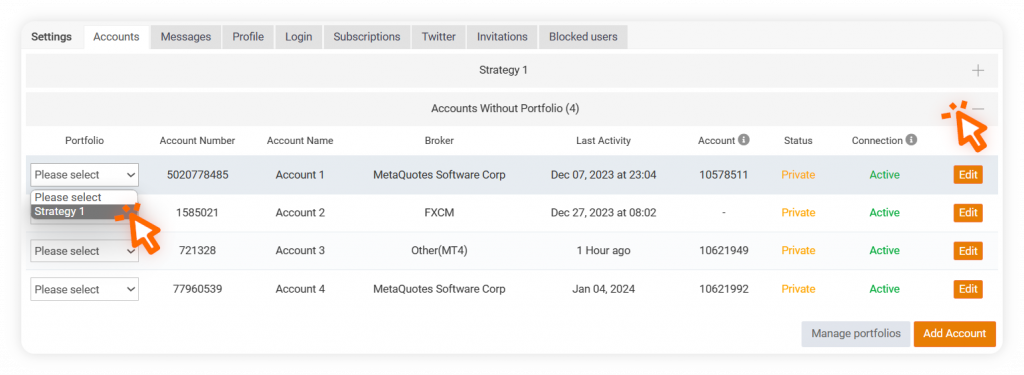This tab holds all of the trading accounts you added to Myfxbook. Under this tab you can create custom portfolios, manage and organize your trading accounts in the way you see fit.
When you connect your trading account to Myfxbook, it is by default located under the ‘Accounts Without Portfolio’ section. You can access each account’s settings by expanding the portfolio it is located under and clicking the ‘Edit’ button next to the account.
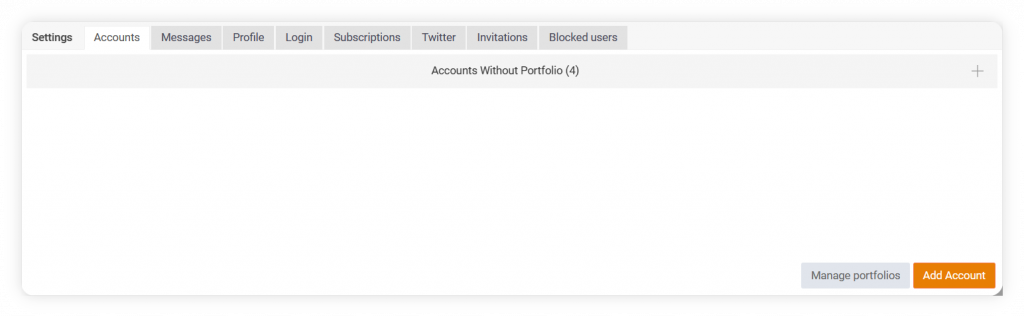
How to create a custom portfolio?
- Click on ‘Manage portfolios’
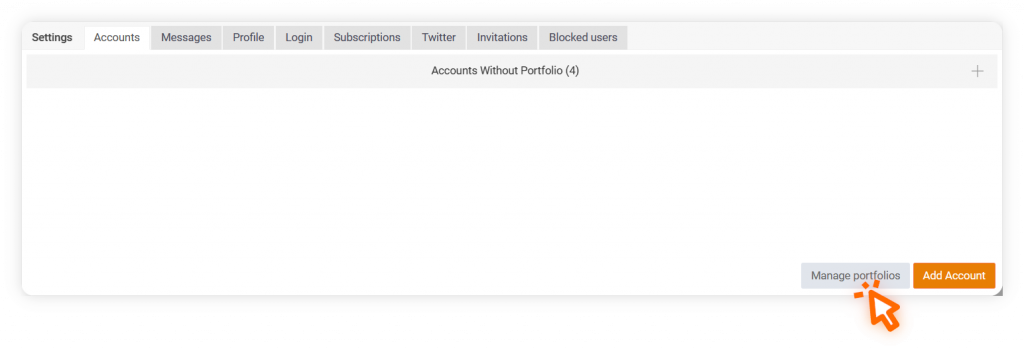
- Type the desired name for your portfolio and click ‘Add’
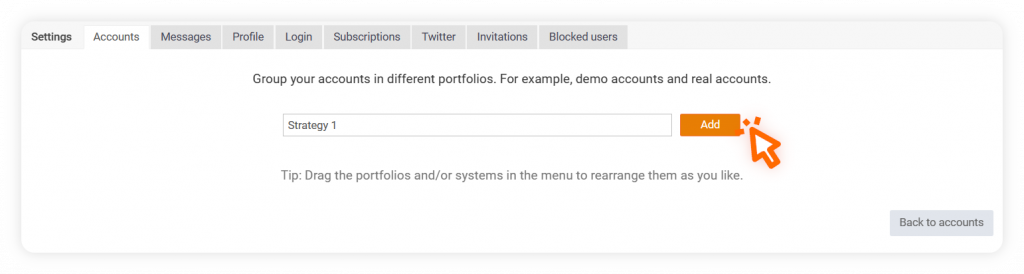
- To move accounts under that new portfolio, click the ‘Back to accounts’ button.
- You should be able to see the new portfolio on the list, however, since the accounts are still under ‘Accounts Without Portfolio’, we need to expand that section. The left-most column for each account row is where you can choose which portfolio do you want to assign the account to.
- Select the portfolio from the dropdown list to add the account under it