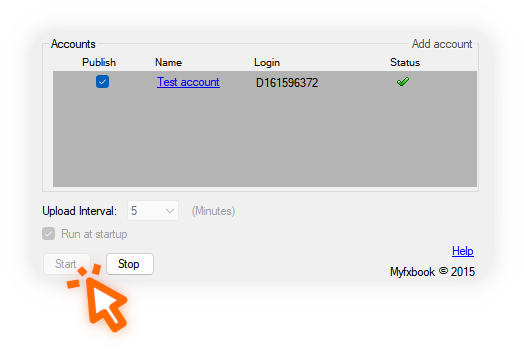There is only one way you can connect your Trading Station account to Myfxbook.
- Click on your avatar image locate at the right side of the main dashboard
- Select ‘Settings’ from the dropdown list
- Click ‘Add Account’ located at the bottom right on the newly opened page
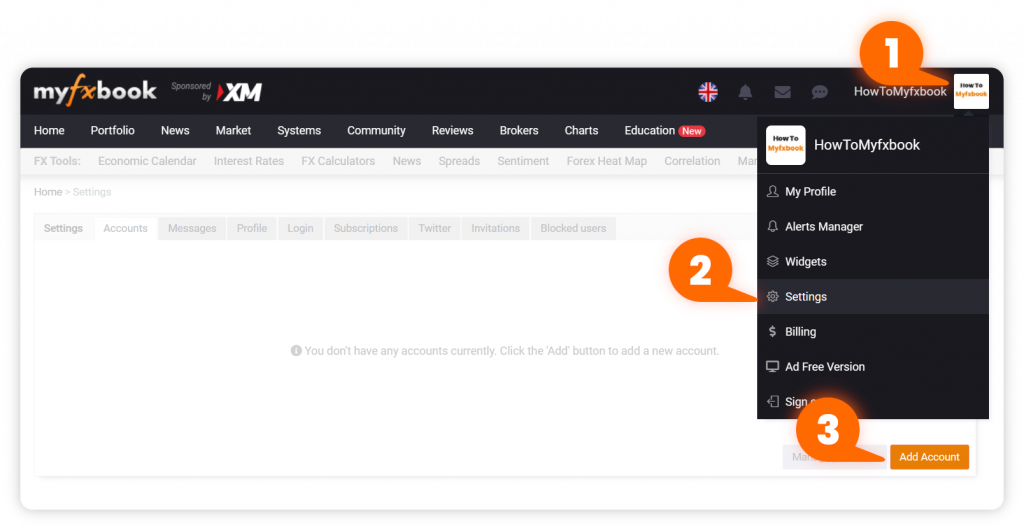
- Select ‘Trading Station’ from the platform selection list
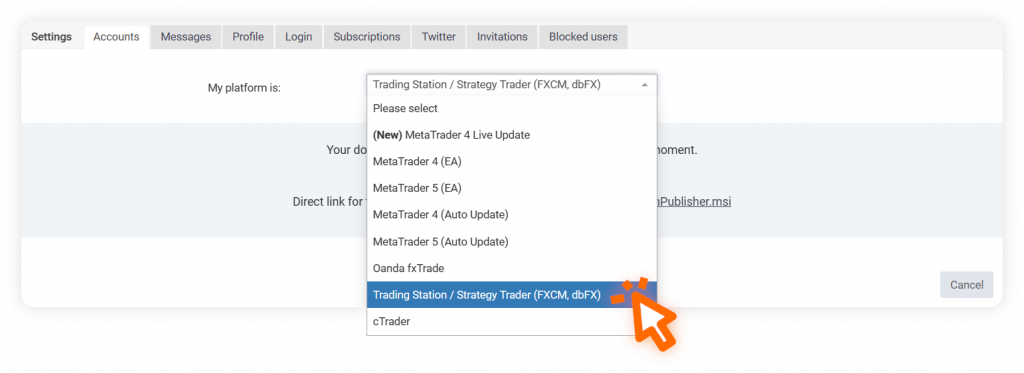
- An automatic download of our Trading Station publisher should begin
- Install the publisher
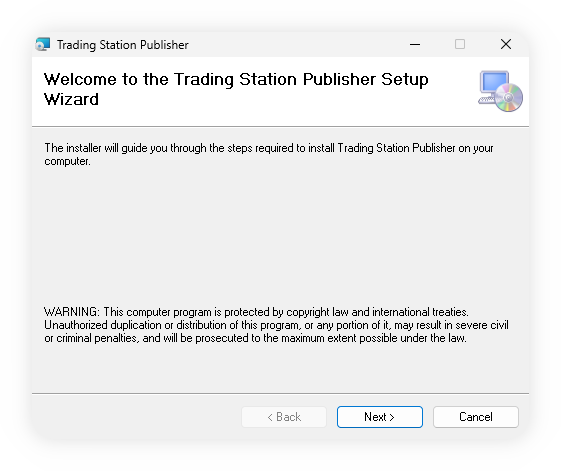
- Run the publisher.
- Click the ‘Add account’ button.
- Fill out the required details:
Name – A name you’d like your trading account to be displayed under
Login – Account login number provided by the broker
Password – The account’s password - Click Save
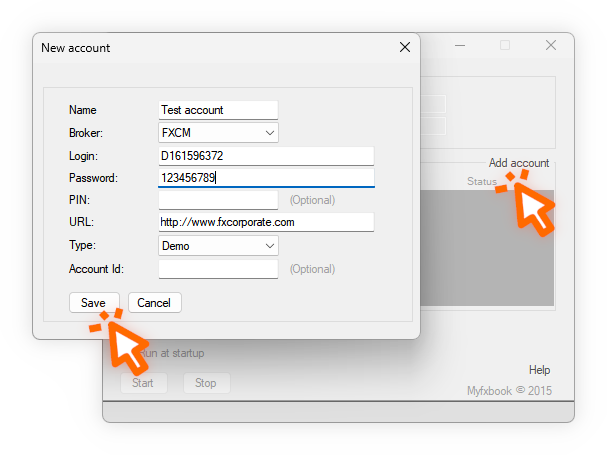
- The account should appear in the list, check the checkbox under the ‘Publish’ column to select the accounts you wish to publish.
- Click ‘Start’ and wait for the checkmark under the ‘Status’ column to confirm the account has been successfully published.