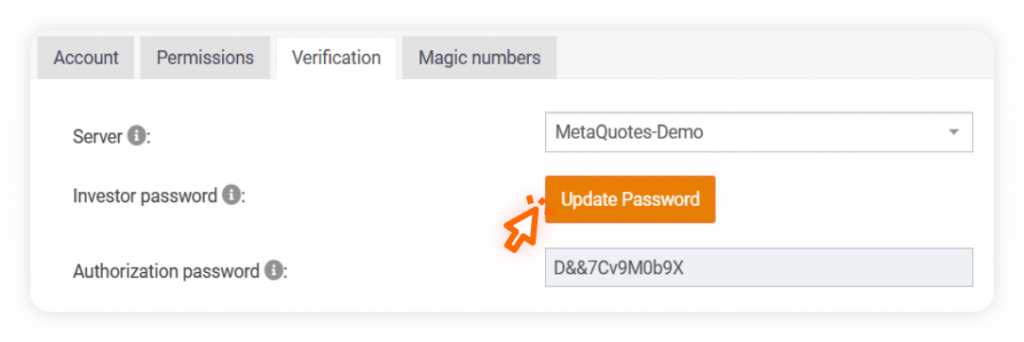Why Verify?
To access specific functionalities, such as making your account public, sharing a link to your system page or enabling the ‘Trade Analytics’ data for your trading history, users must complete the full verification process for their trading account.
The verification process consists of two parts:
Track Record
This verification indicates to users that the account’s trading history shown on Myfxbook matches the account’s trading history provided by the broker on the trading platform.
Trading Privileges
This verification confirms that the individual who added the trading account possesses the master password, signifying ownership or the ability to execute trades on the account.
Prerequisites (EA Publisher accounts)
Some accounts that are added using the EA publisher connection method, don’t have the broker and server set up on Myfxbook for their trading account by default, which is an important step to successfully verify your account.
If you added your account using the EA publisher, make sure you complete these steps first
Click here to view steps
- Open your account’s page and click the ‘Settings’ button above your gain chart.

- Under the ‘Verification’ tab, locate the ‘My broker is:’ and ‘Server’ fields to choose your broker and your server.
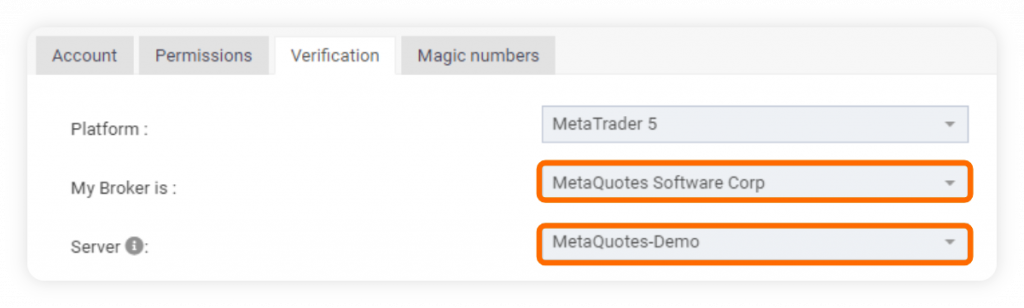
How to verify Trading Privileges?
This verification can be achieved in two ways. Feel free to choose the method that works best for you.
Both methods include actions on your trading platform that require the use of your account’s master password (one is changing your investor password and the second is opening a pending order) which is how we can verify the user holds trading privileges over the trading account.
Method 1 – Changing your investor password
- Open your system page and click the ‘Settings’ button located above your gain chart.

- Under the ‘Connection’ tab you’ll find the Verify My Account button, click it and you will see the generated authorization password, copy it to your clipboard.
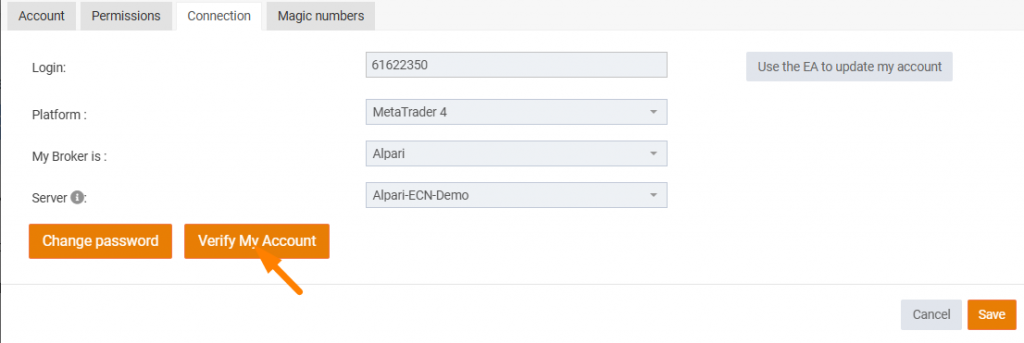
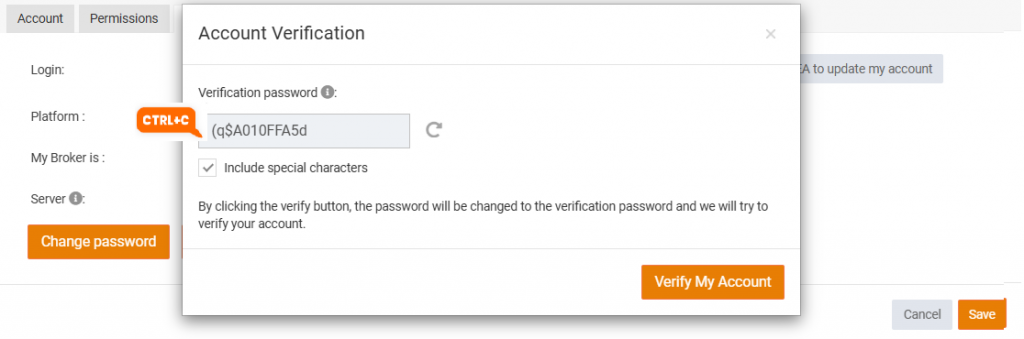
- Open up your MT4/MT5 trading platform and log into your trading account. Then, click the ‘Tools’ button at the top of the platform and select ‘Options’.
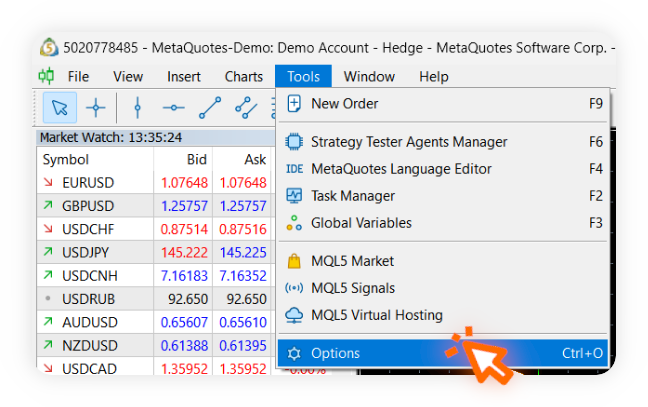
- In the newly opened window, under the ‘Server’ tab, locate the ‘Change’ button next to the ‘Password’ field and click it.
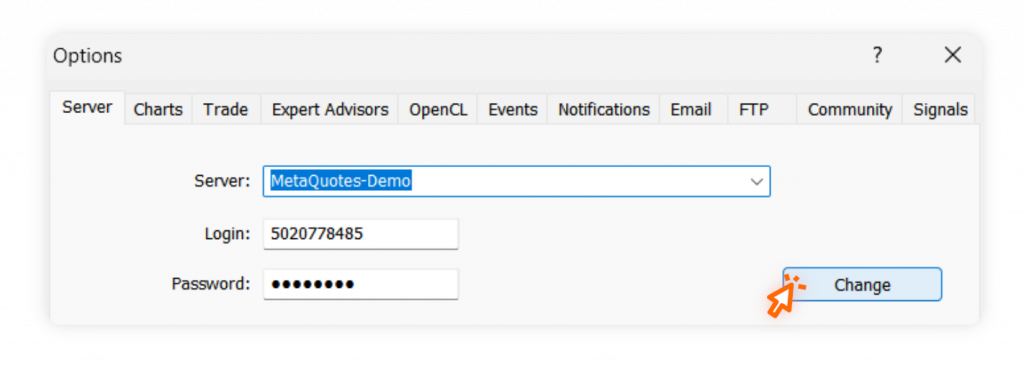
- Enter your master password in the ‘Current password’ field. Tick the ‘Change investor (read only) password. Paste the copied authorization password in both the ‘New password’ and ‘Confirm’ fields and click ‘OK’.
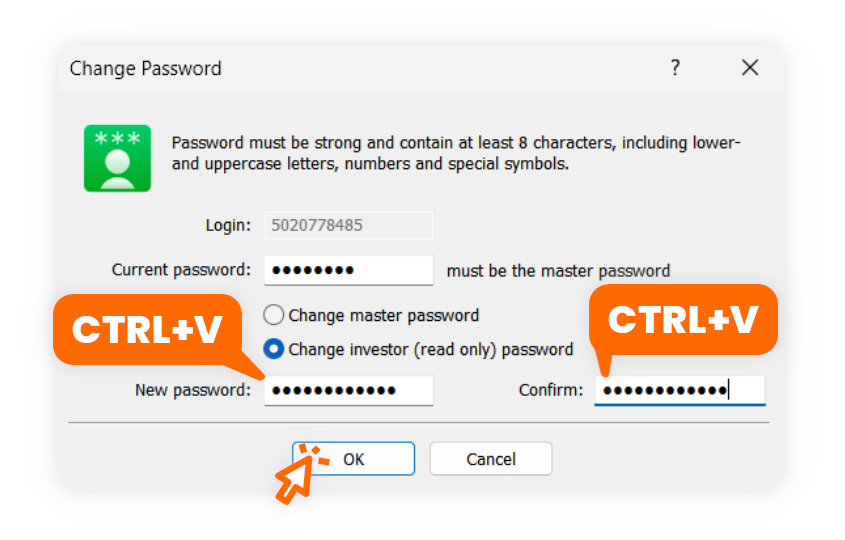
- Now that we changed the investor password on our trading platform, click Verify My Account, if successful a confirmation message will appear in green:
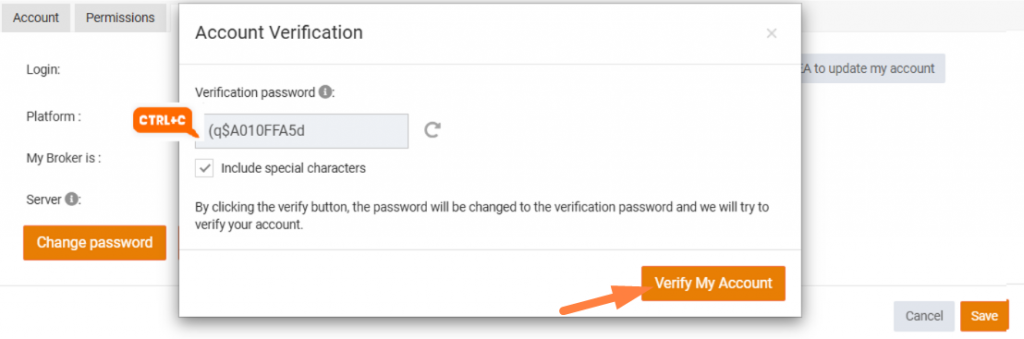
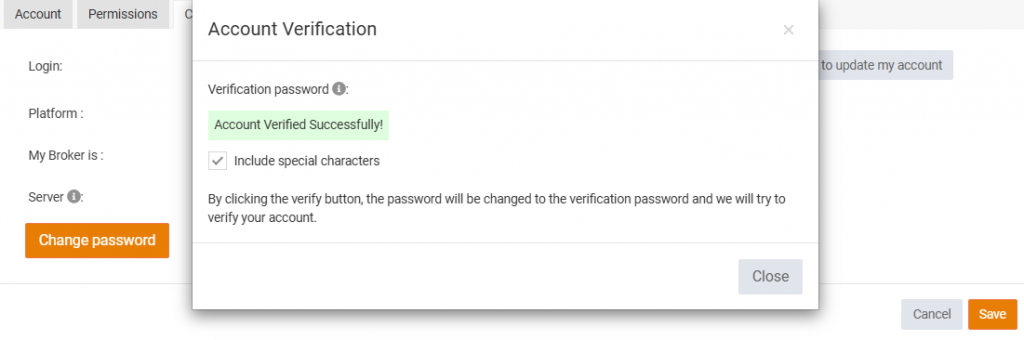
Method 2 – Opening a pending order
- Open your system page and click the ‘Settings’ button located above your gain chart.

- Under the ‘Verification’ tab you’ll find the generated authorization password, copy it to your clipboard.
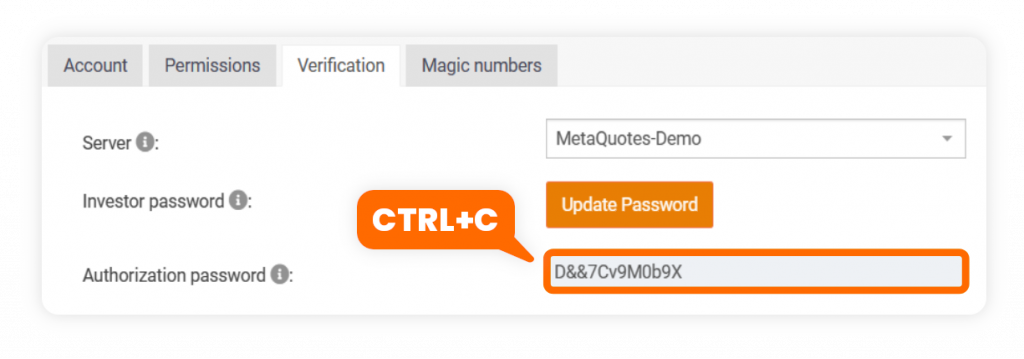
- Open up your MT4/MT5 trading platform and log into your trading account. Under the ‘Tools’ tab, select ‘New Order’.
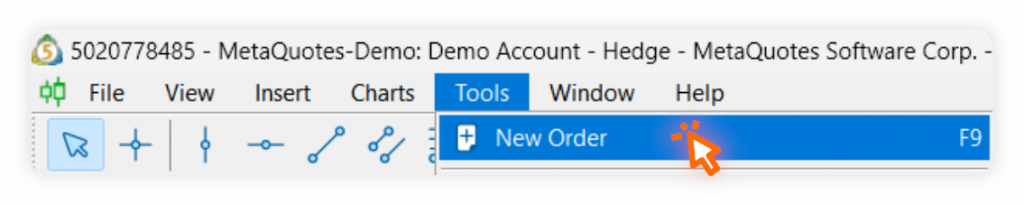
- Paste the copied authorization password in the ‘Comment’ field.
Change the ‘Type’ field to ‘Pending Order’ and set the ‘at price’ field to a price that is far from the current price. Click ‘Place’.
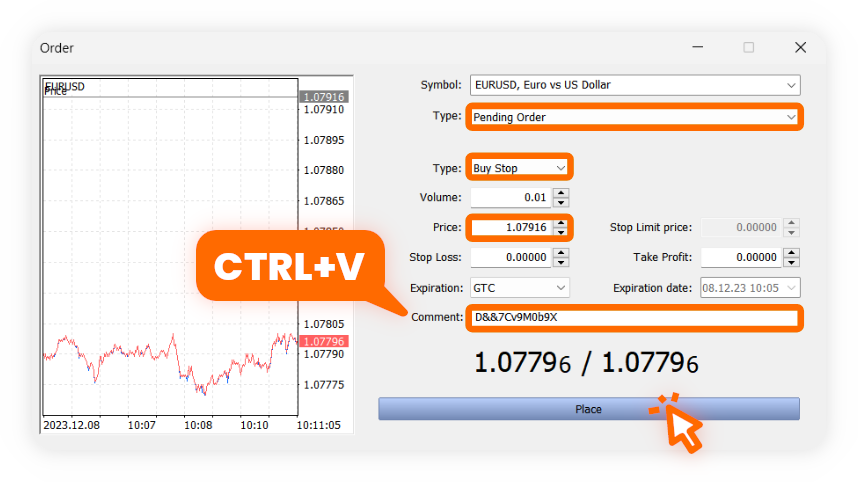
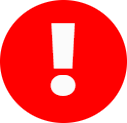
It’s important to set an activation price that is far from the symbol’s current price to prevent the pending order from being activated and opened without you noticing.
Myfxbook will never ask you to risk your capital for the sake of verification.
- You should be able to see the pending order on your trading platform. It’s important that the authorization password is present in the order’s comment.
Next time your account updates on Myfxbook, our system will detect the pending order and will compare it to the generated authorization password. If they are identical, your Trading Privileges will be verified.
After the account is verified you can go ahead and cancel the pending order.
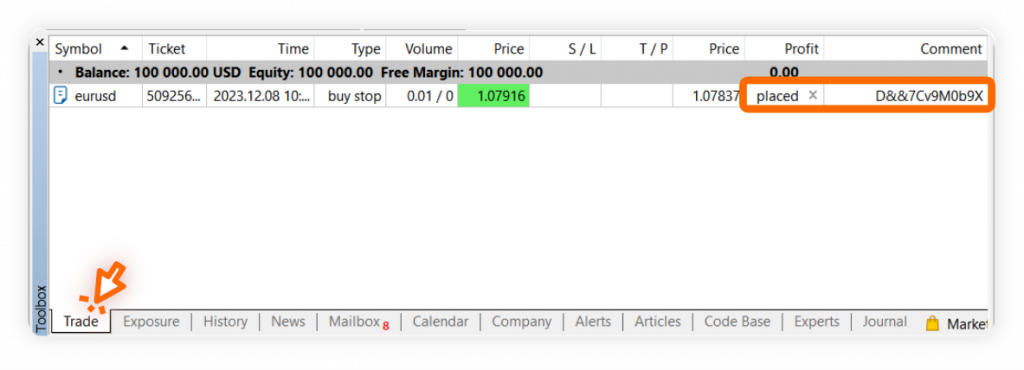
How to verify Track Record?
The track record verification relies on the validity of the login credentials the user provides to Myfxbook.
In order to achieve a verified track record, the following details must be valid:
- Your account number
- Your account’s investor password
- The correct broker is chosen
- The correct broker server is chosen
Steps to verify Track Record
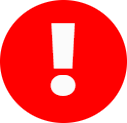
If you connected your account using the EA connection method, you will need to scroll to the ‘Prerequisites’ section of this tutorial and follow the instructions to set up the broker and server for your trading account.
The account number is added to Myfxbook by default when you connect the account. Some connection methods add the broker and server data automatically as well, if not, check the ‘Prerequisites’ section on this document. The last thing that is left to do to verify your track record is to update your investor password in your account’s settings page to a valid password.
Make sure that the investor password is valid by using it to log into your trading account on your trading platform.
- Open your system page and click the ‘Settings’ button located above your gain chart.

- Under the ‘Verification’ tab, click the ‘Update Password’ button and in the newly opened window enter you investor password and click ‘Save’.